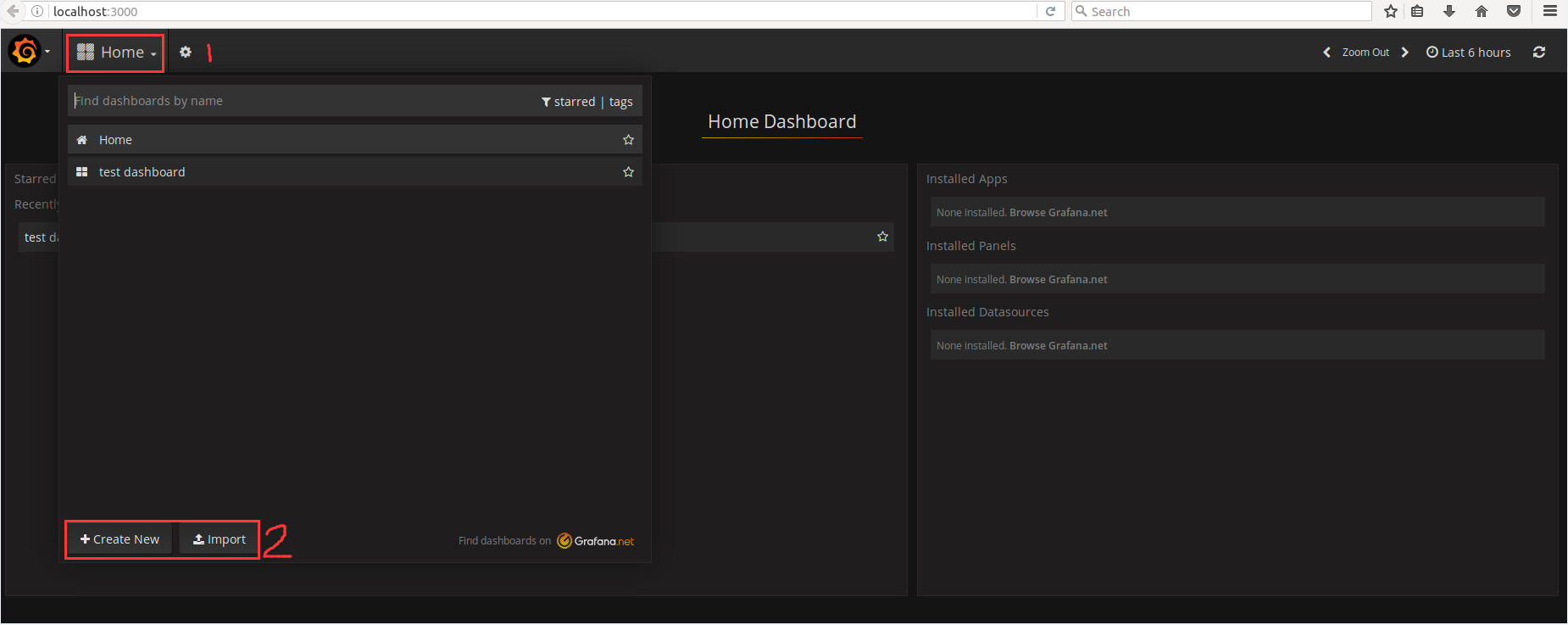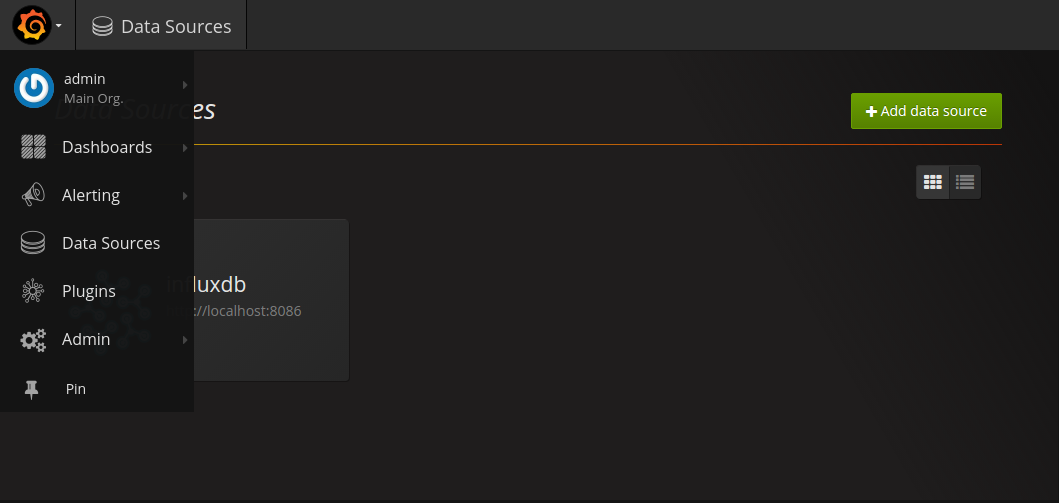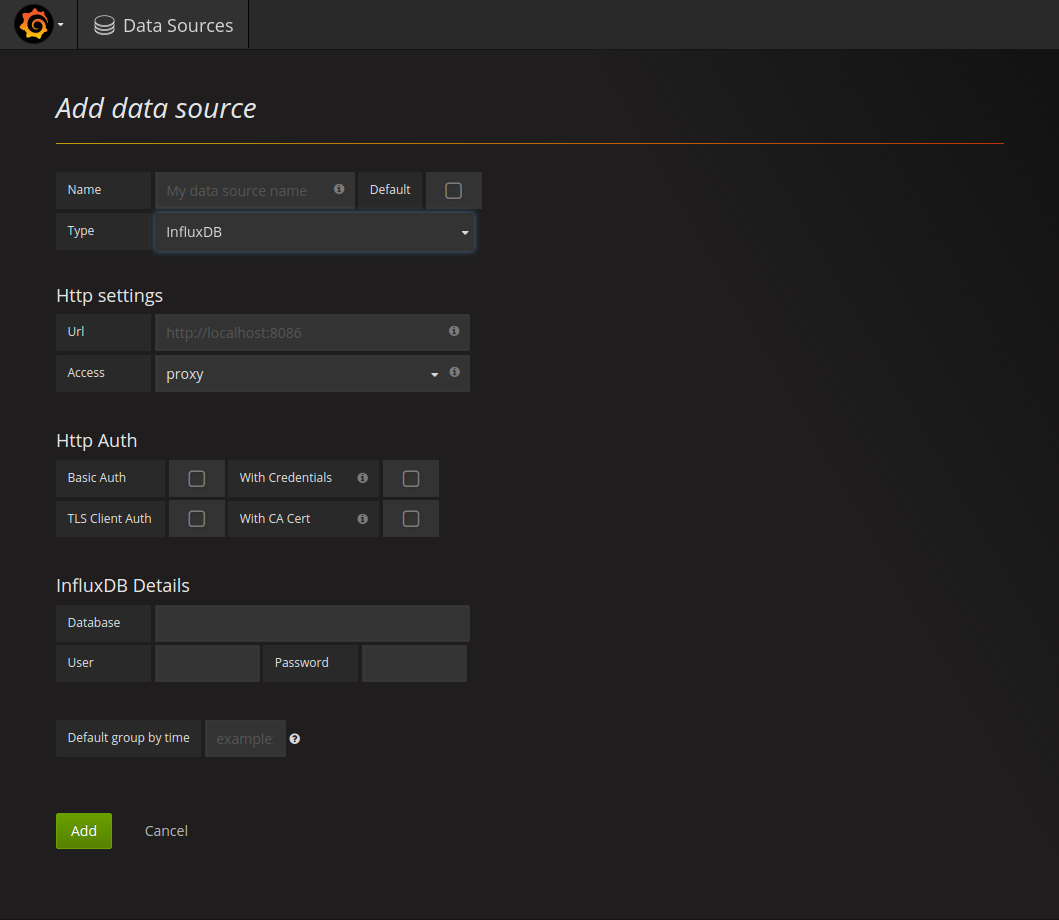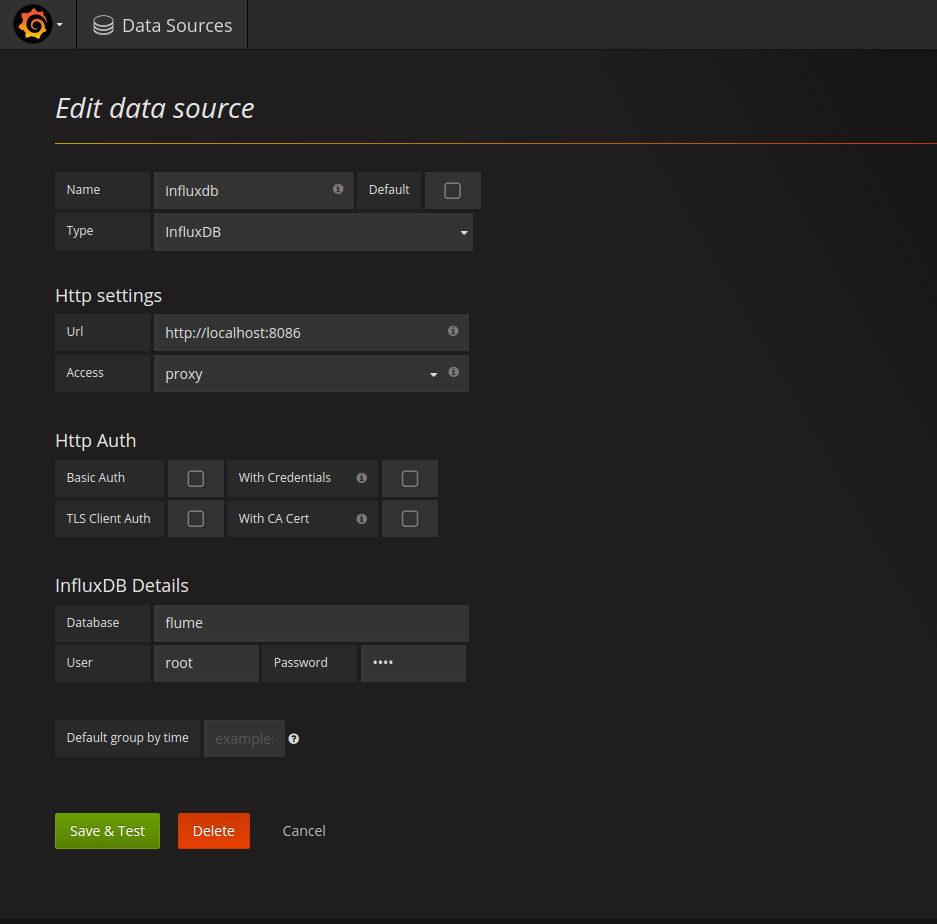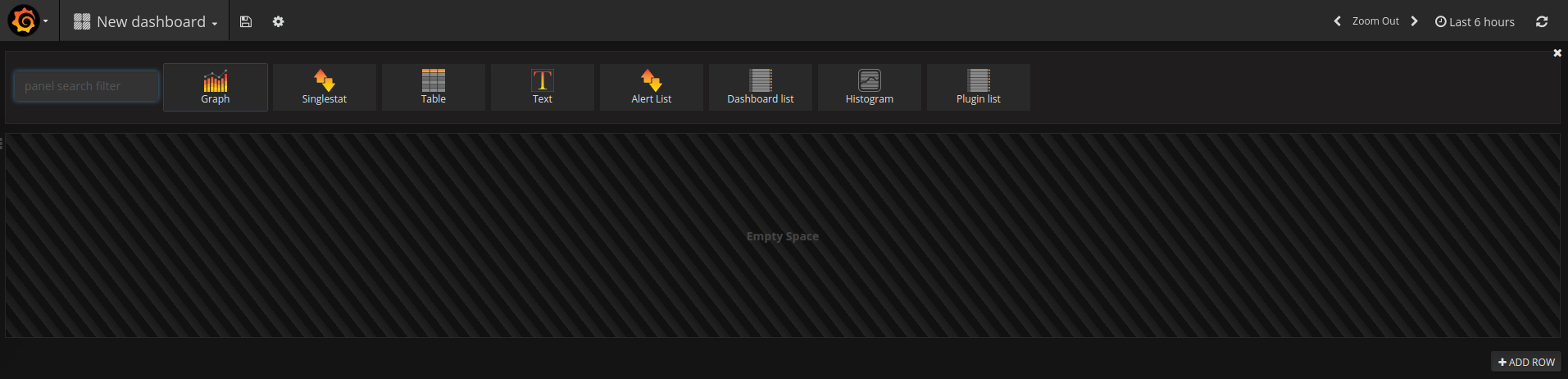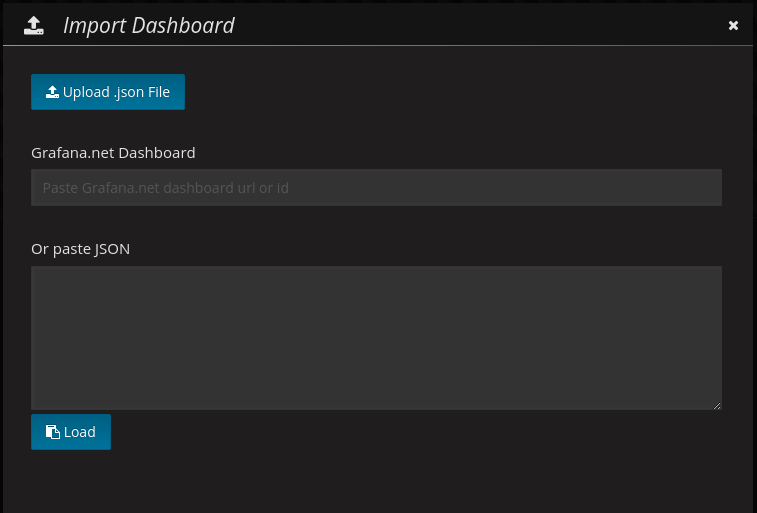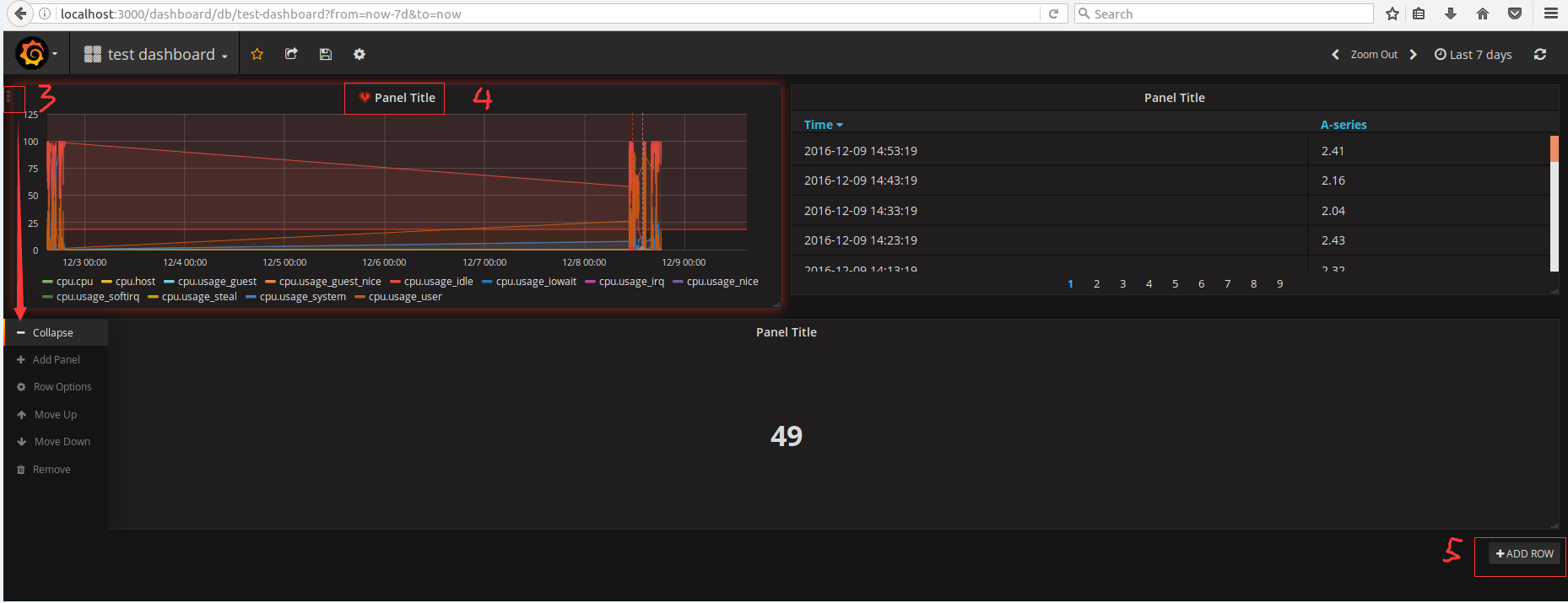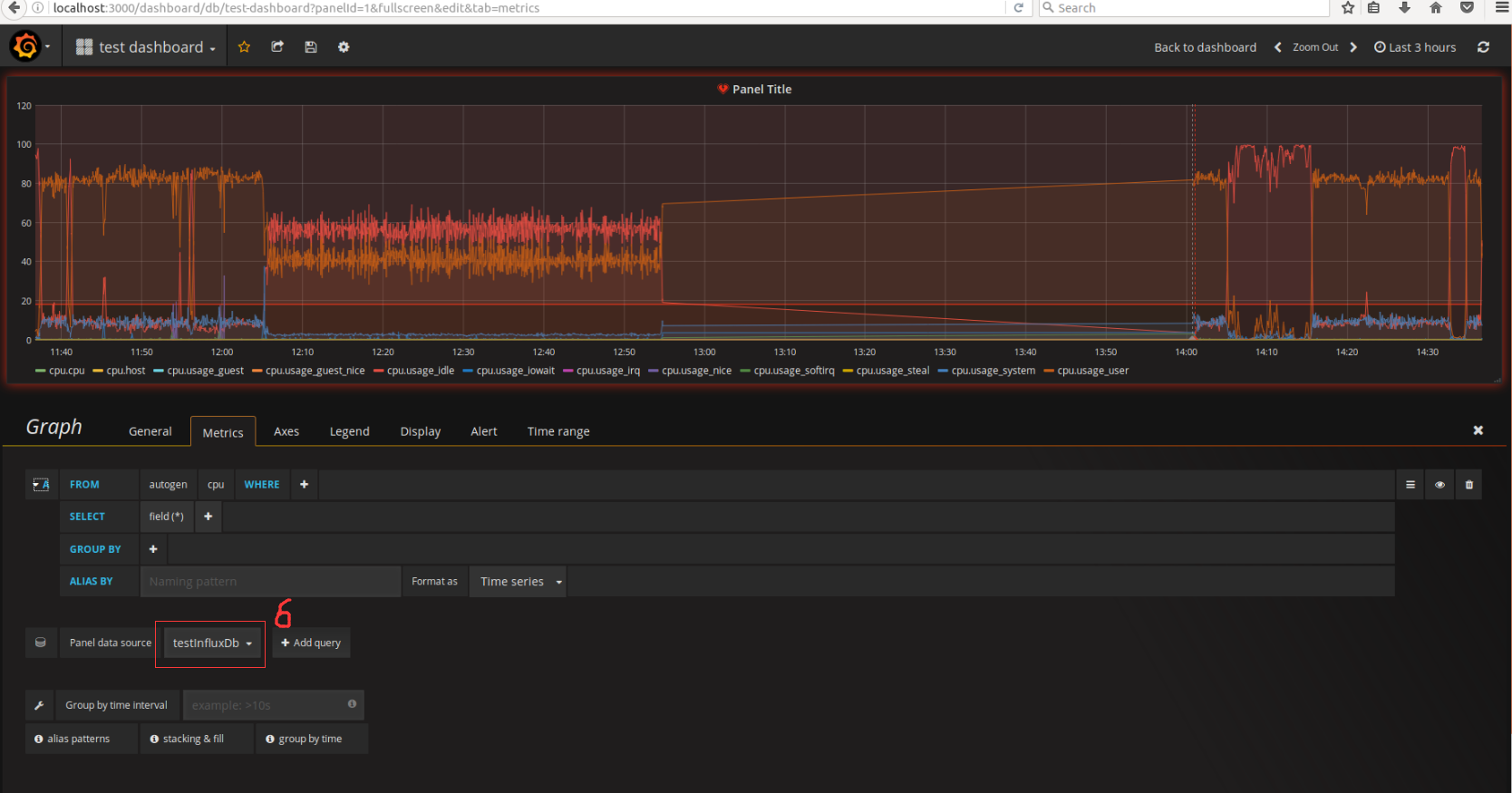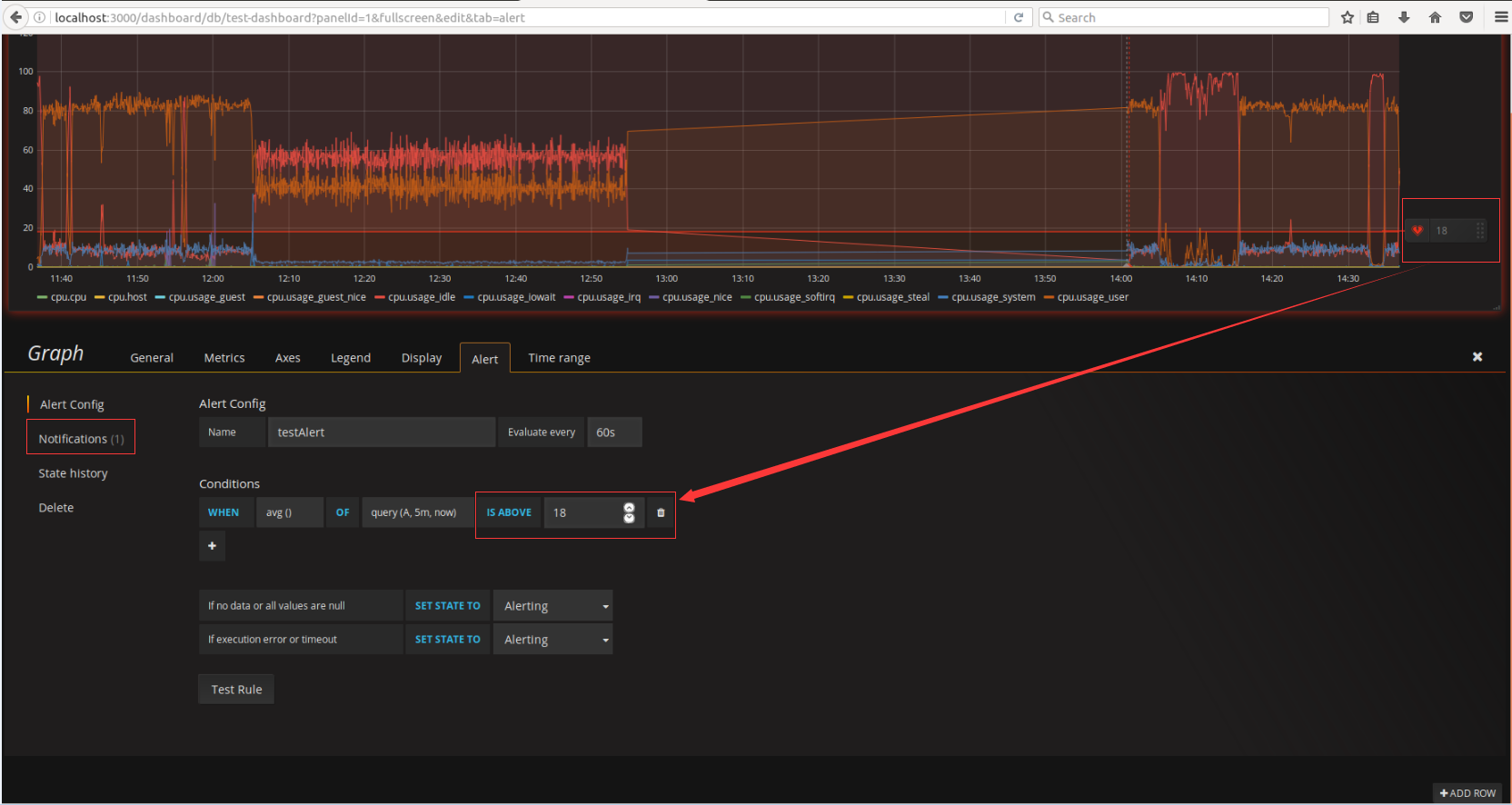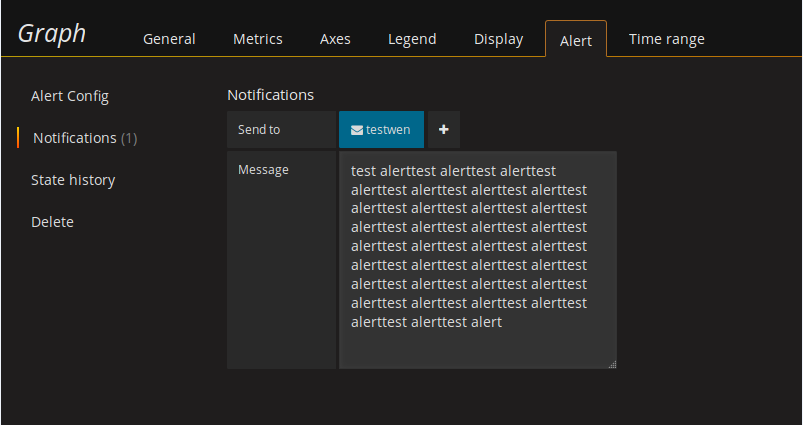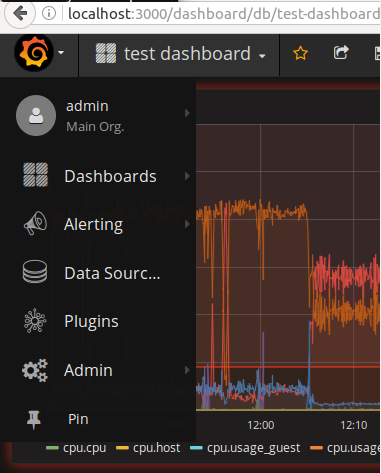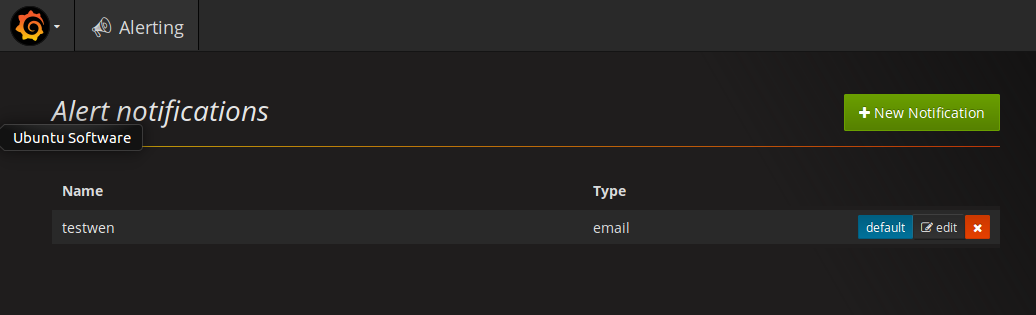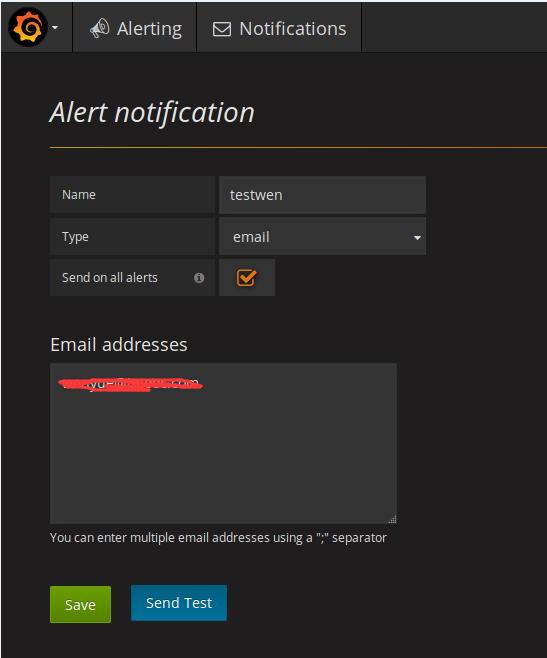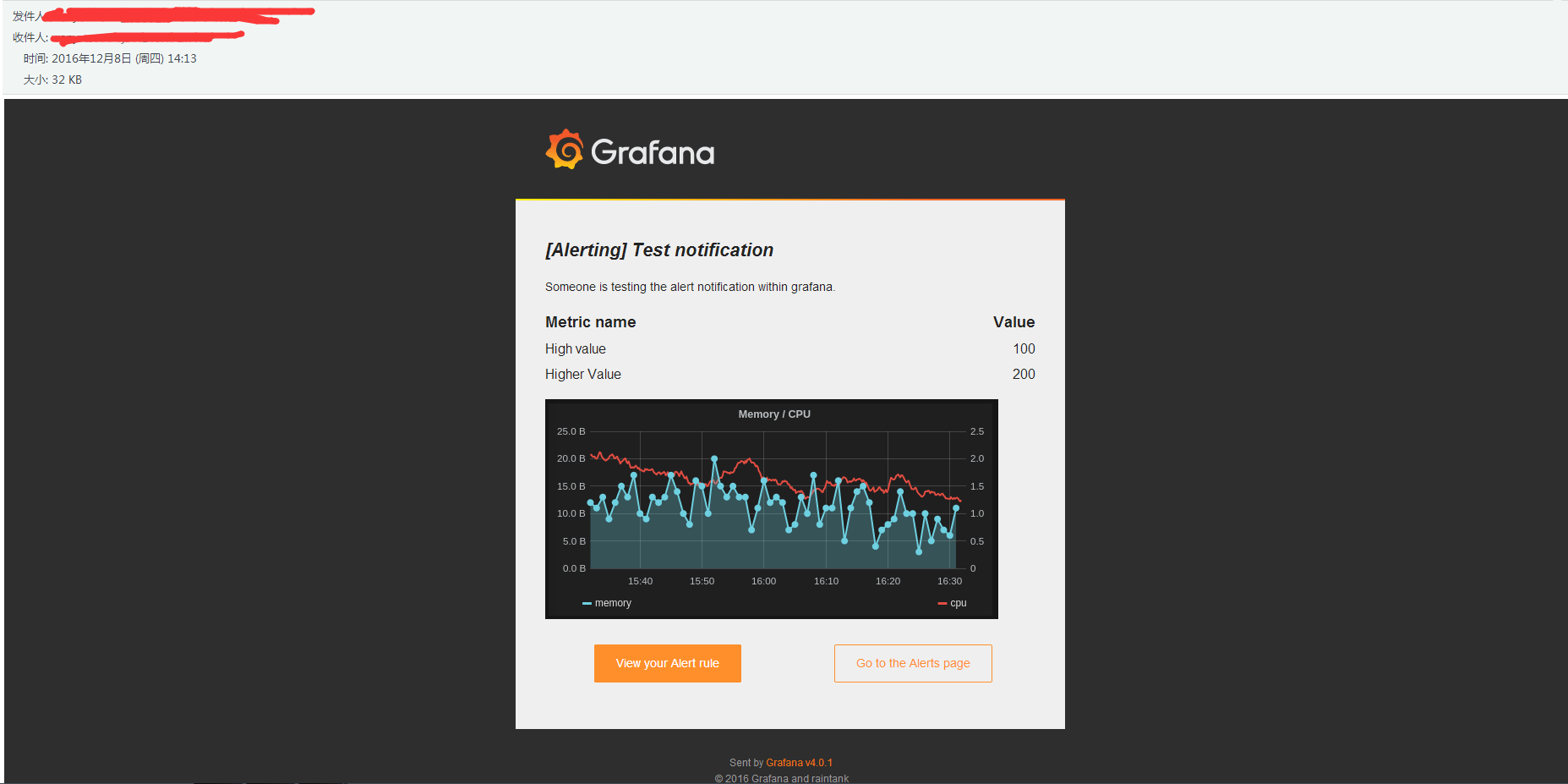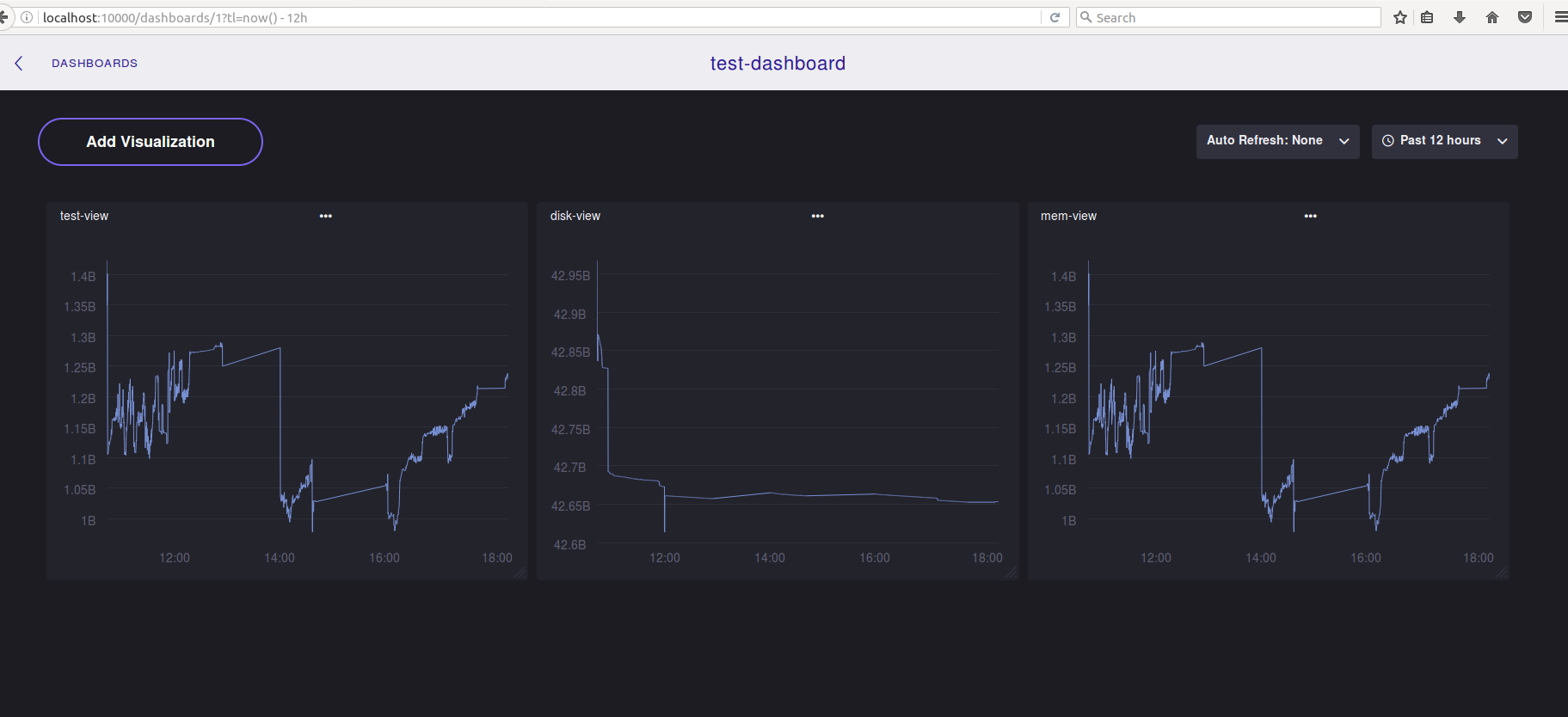centos sendmail配置
安装
|
|
配置
1)
备份配置文件
2)
默认监听本机,这里需要注释掉,添加dnl
Sendmail服务的网络访问权限,如果仅仅是本机使用,就不用配置,如果是允许外部机器访问,可以进行限制将
127.0.0.1改为0.0.0.0或者注释掉,意思是任何主机都可以访问Sendmail服务。如果仅让某一个网段能够访问到Sendmail服务,将127.0.0.1改为形如192.168.1.0/24的一个特定网段地址
3)
信息伪装(可选配置,可在PHPMailer中代码中自定义)
4)
开启SMTPAuth认证
将其改为如下
TRUST_AUTH_MECH的作用是使
sendmail不管access文件中如何设置,都能relay那些通过EXTERNAL,LOGIN,PLAIN,CRAM-MD5或DIGEST-MD5等方式验证的邮件,注意这里是对需要relay的邮件进行验证,只有这样通过验证的邮件才会被relay以防止sendmail服务器被滥用。confAUTH_MECHANISMS的作用是确定系统的认证方式